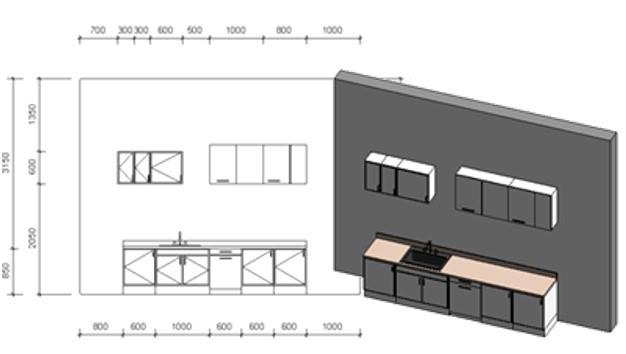POWERFUL FEATURES
THE ULTIMATE TIMBER WALL SOFTWARE FOR REVIT
Automate wood framing of walls in Revit® projects using BIM solution Wood Framing Wall+. Being powerful, flexible, and easy to use, it helps you make optimal choices, move much faster, and avoid errors at every BIM stage – from design and documentation to wall segment fabrication and construction.
- Create detailed multi-layer timber wall framing for your Revit model in a snap using fully customizable rules and templates.
- Frame multi-story houses 10 times faster than using standard Revit interface.
- Control stud, nogging, bridging, blocking, bracing placement, diverse openings, configure complex L or T connections, details, service hole positions and more.
- Auto-distribute nailers, siding, and fastenings.
- Create all log house elements and group (pack)/number them automatically.
- Find structural and engineering clashes; cut and frame openings according to predefined rules.
- One-click generation of shop drawings and cut lists; get real-time take-offs and views, automatic sorting, dimensioning.
- Perform structural analyses without leaving Revit or export your wood frames to external analysis software at any stage of design process.
- Optional export to any CNC machines and CAD/CAM production lines, such as WEINMANN, Randek, etc.
WALL & JOIN MANAGEMENT
A powerful add-on for managing walls in Revit®, letting you rapidly disassemble layers into different wall types, fully control joins and gap distances, split walls into separate panels with predefined settings, insert gravity points, and manage information with an export-to-Excel feature.
- Manage information of all walls in your project.
- Export filtered, grouped, or selected information to Excel.
- Decompose wall layers into separate wall types according to user’s predefined configuration.
- Fully control joins and gap distances between walls.
- Insert gravity points.
- Add additional information about real wall orientation, elevation, or coordinates.
- Split walls at exact locations by using grid lines, openings, or other walls.
- Split walls automatically by predefined panel size.
PRECISION OPENINGS FOR MEP SERVICES AND BUILDING STRUCTURES
Automatically create openings throughout a Revit® model where ducts, pipes, cable trays and conduits intersect with walls, floors, roofs, ceilings, beams and columns. BIM solution Cut Opening creates openings with special holding details for structural beams.
- Add openings with predefined sizes in accordance with MEP line based element sizes, categories and system classifications.
- Automatically join openings with predefined configurations.
- Automatically insert Fire Dampers where ducts clash with walls, floors, ceilings or roofs with fire rating.
- Automatically insert structural openings for separated architectural and structural models.
- Enhance BIM-team work and deliverables for integrated project delivery (IPD).
FLEXIBLE ELEMENT AND GRID RENUMBERING
Renumber Revit® elements just the way you want, detect and renumber grids, determine swing direction and orientation (and add them as properties), recalculate shared coordinates, and much more.
- Detects grid geometry and renumbers them after any change in the project.
- Powerful and flexible functions allow renumbering of any Revit elements (Doors, Windows, Beams, Columns, Pipes, etc.) in a number of different ways.
- Writes swing direction for the doors into the door’s properties.
- Writes flip/mirror orientation for the selected elements.
- Creates new shared parameters.
- Possibility to save numbering settings under the separate name.
- Possibility to sort elements in Ascending/Descending order, and more.
MAKING VIEWS & PLACING DIMENSIONS FAST IN REVIT®
Get sections and elevation drawings for any building element easily using functions that create views and dimensions for selected elements quickly.
- Uses configurations instead of manual work
- Crops views to the element size
- Creates automatic dimensions based on defined configurations
- Applies view templates to all new views
- Creates the number of views you set in the configurations for multiple selected elements
- Renames views based on configurations
- Apply dimensioning rules to any Revit view or selected elements in view