Free Family Browser for individual Revit® users
Smart Browser Free makes it simple to locate Revit® families in external Revit content libraries on your computer.
How does it work?
Smart Browser Free finds your Revit families the way like Google does to help you find information on the internet. This Revit plugin automatically builds a database index of your entire Revit library and then provides you with powerful filtering and search tools to quickly find exactly what you’re looking for.
Smart Browser Free is a family content browser that creates an independent environment enabling Revit families from libraries to be easily and quickly found and placed into your project. Revit families are listed in a “Dynamic Tree View” where they can be grouped by original folder, category, insertion type or unit system.
Smart Browser Free enables you to:
- Find Revit® families externally stored on your computer by family name, family type, parameter name, or parameter value.
- Review Revit® family types and parameters containing values prior to insertion.
- Find and Drag-and-Drop elements into the project.
- Review all Revit® families in 2D and 3D views (using the Autodesk Design Review plug-in) before inserting them into the project.
- Filter Revit® families by original folders, categories, insertion types, or unit systems.
Need to edit and perform quality control? Upgrade to Smart Browser Manage – a powerful BIM Solution designed for Revit family browsing plus managing and editing. It has a broad set of specific functions, including the full functionality of Smart Browser Free.
Main Smart Browser Free features
Search Revit® families by family name, type, parameter name, or parameter value on your computer.
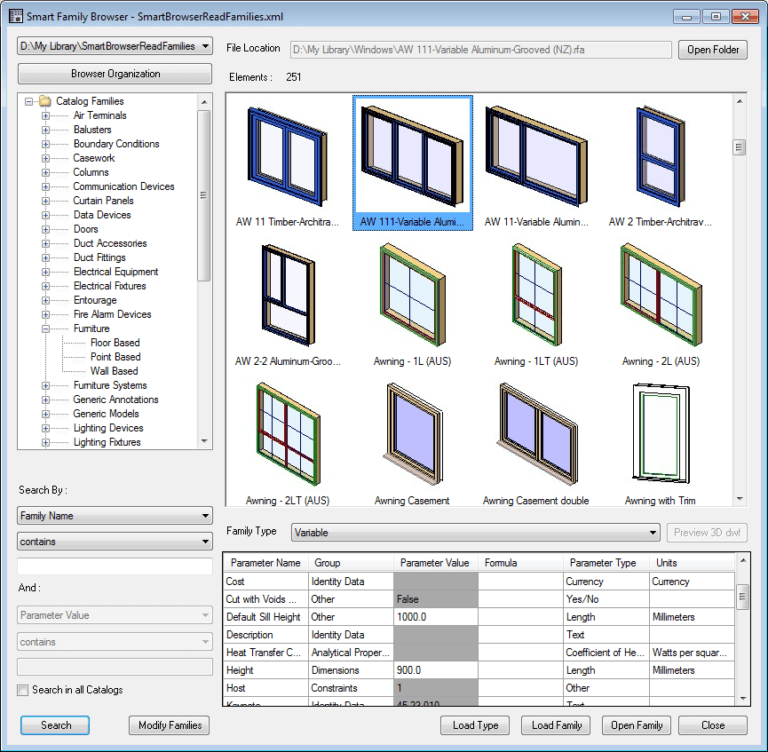
Review Revit® family in 2D and 3D views before inserting family into a project.
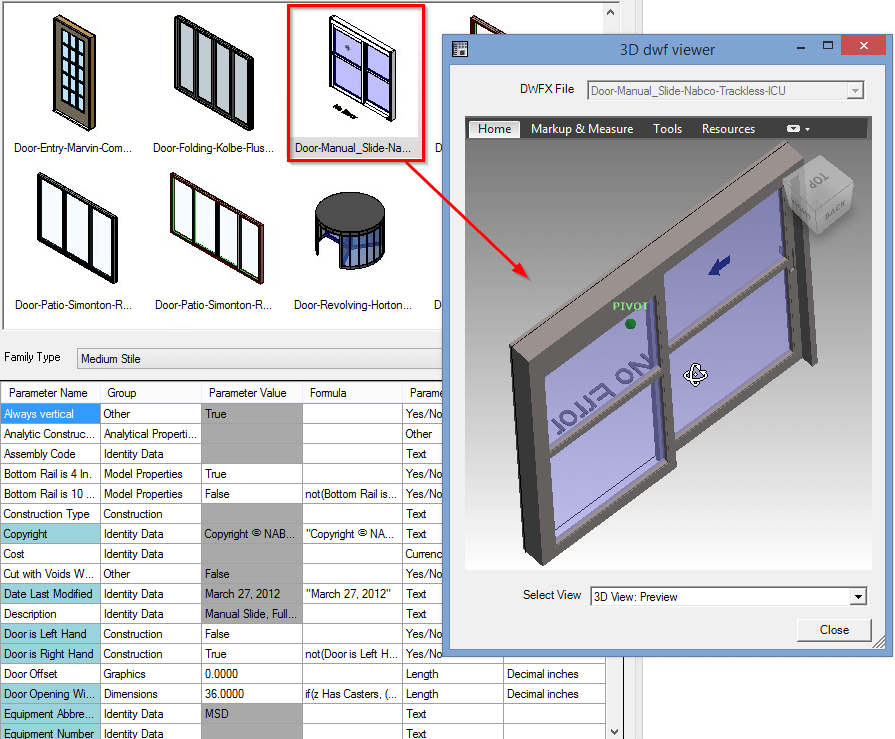
Easily drag-n-drop elements into Revit® projects!

Evaluate Revit® families that are internal to your current project. Project Family Browser allows you to drag-n-drop elements from one project to another.

There’s an option to create Subcategories in a family. The list of subcategories comes from an external text file, which can be easily modified in accordance with company or country standards. The default list of subcategories comes from ANZRS!

